How to Add Video Transition Effect to Your Video
CoolCool
Last Update setahun yang lalu
Adding video transitions can transform your footage into a seamless story. Coolcut Video Editor makes it easy to integrate video transitions. Choose from basic fades to elaborate effects and apply them with a click.
Begin by preparing two videos and dragging them to the video timeline. This setup is essential for applying transitions effectively.
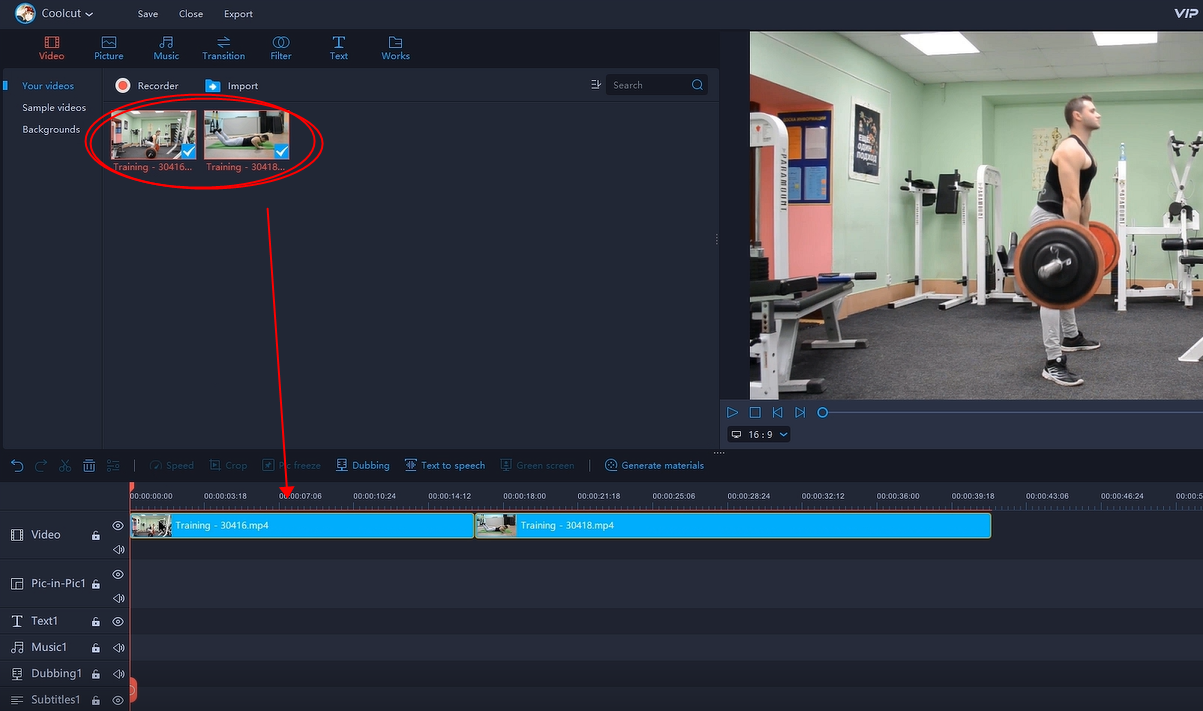
Click on the transition icon in the toolbar. This will open a menu of various transition effects. Hover your mouse over any transition to see a preview of the effect. This feature allows you to choose the best transition for your video based on the visual impact.
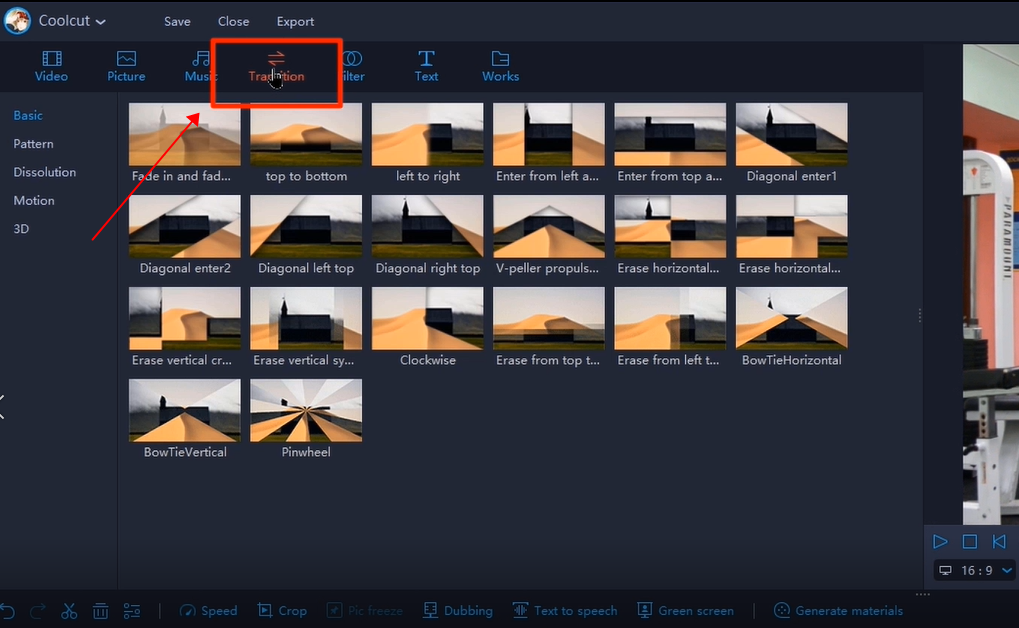
Once you've selected your favorite transition effect, drag it to the edit point between the two videos on the timeline. This action will apply the transition seamlessly between the clips, enhancing the flow of your video.
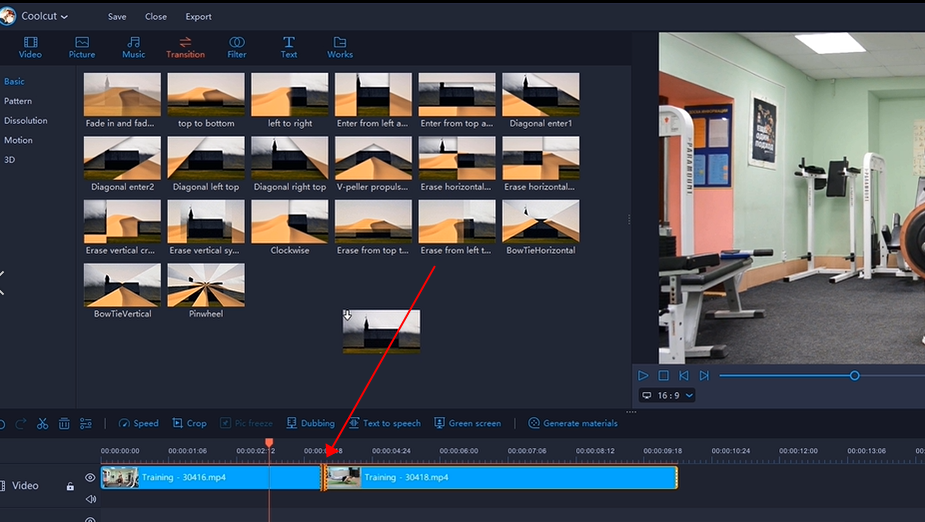
Double-click the transition on the timeline to open the editing options. Here, you can adjust the duration and style of the transition effect to better suit your video’s needs.
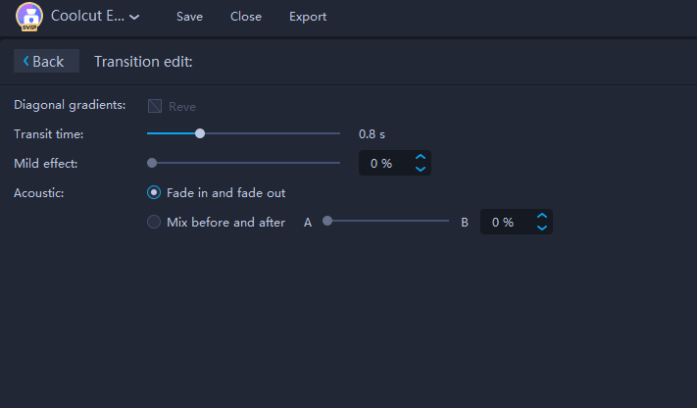
If you decide to change the transition, simply drag a different transition effect from the menu to the existing transition on the timeline. This will replace the old transition with the new one without any hassle.
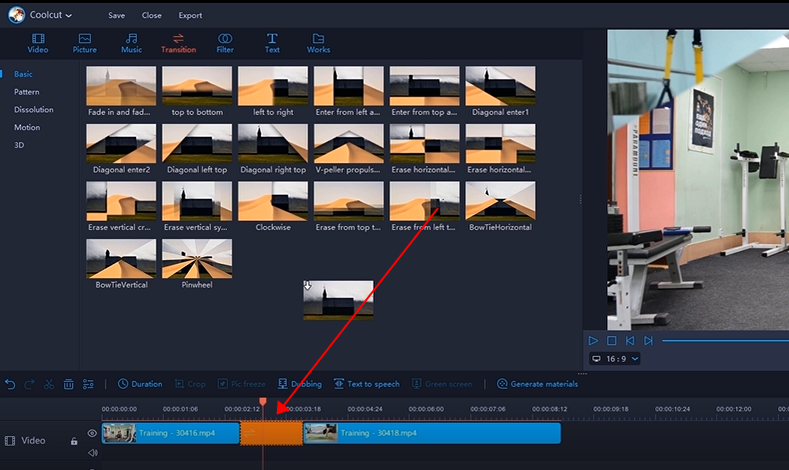
Coolcut Video Editor offers a wide range of built-in video transitions that can elevate your video projects by creating smooth, dynamic shifts between scenes. Here’s an overview of the different types of transitions available, their advantages:
Basic transitions are simple and effective, including effects like fade in, fade out, diagonal exit, and right to left. These transitions are ideal for general video themes and are perfect for creating smooth, unobtrusive changes between scenes. They are particularly effective in corporate videos, tutorials, and vlogs where a clean and professional look is desired.
Pattern Transitions
Pattern transitions add a touch of creativity to your videos. These transitions are best suited for artistic projects, music videos, and creative content, offering a unique and visually striking effect that captures the viewer's attention.
Dissolution Transitions
Dissolution transitions create a melting or blending effect, with options like luminance melt and whirlpool. These are excellent for dramatic scenes, emotional storytelling, or any content that requires a smooth and immersive transition. They help in creating a seamless flow that enhances the narrative of the video.
Motion Transitions
Motion transitions, such as shock and cross-zoom, add dynamic movement between scenes. These transitions are perfect for action-packed videos, sports highlights, and energetic promotional content. They bring a sense of excitement and intensity to the video, keeping viewers engaged.
3D Transitions
3D transitions, including mosaic and cube effects, add depth and dimension to your videos. These transitions are ideal for tech reviews, gaming videos, and futuristic themes, offering a modern and sophisticated look. They provide a visual impact that stands out and adds a layer of complexity to the content.
Camera movement transitions simulate camera actions like zooming in, zooming out, and to the top. These transitions are great for travel videos, adventure clips, and documentaries. They give the impression of continuous motion, enhancing the viewer's experience by creating a sense of journey and exploration.

