How to Trim Video Window in CoolCut Video Trimer
CoolCool
Last Update 9 months ago
CoolCut Video Editor for Windows is a powerful tool for both novice and professional editors. Its intuitive interface makes it easy to trim video windows with precision. This tutorial will guide you through the basics of using CoolCut Video Trimmer, ensuring you make the most of this exceptional software.
Visit the Coolcut website to download the Coolcut Video Trimmer. Follow the installation prompts to install it on your Windows system. This ensures you have the latest version with all the updated features.
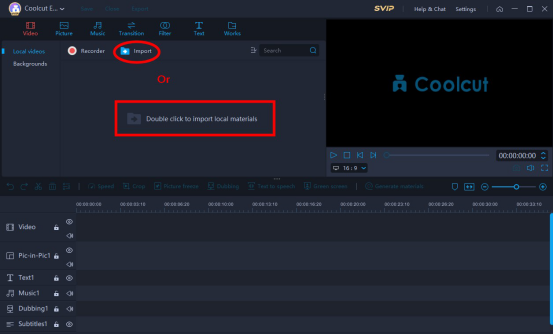
Click "Import" or double-click within the software to bring in your video material. This intuitive interface makes it easy to get started quickly.
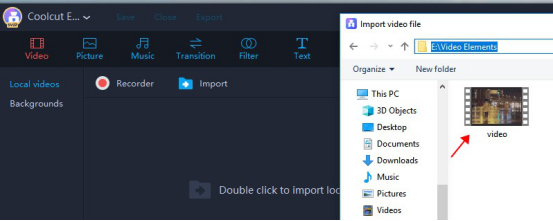
Once imported, select the video you wish to edit. Coolcut's clear and user-friendly layout ensures you won't waste time navigating through menus.
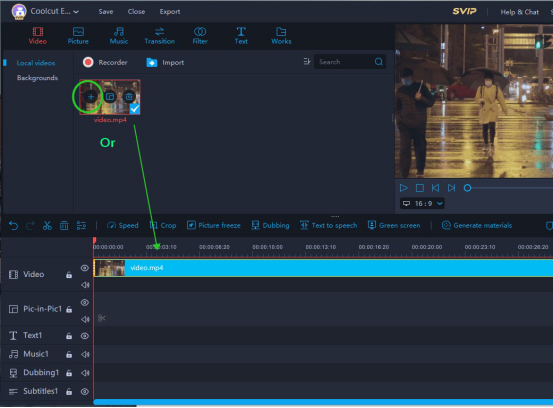
Click or drag the video to the timeline. This drag-and-drop functionality simplifies the editing process, allowing you to trim videos on Windows without hassle.
Drag the axis to the position where you want to cut. Find the "Split" icon and click it. Alternatively, you can click the scissors near the axis to trim your video precisely. This precise cutting tool helps you trim MP4 videos on Windows 10 with ease, ensuring your edits are spot-on.
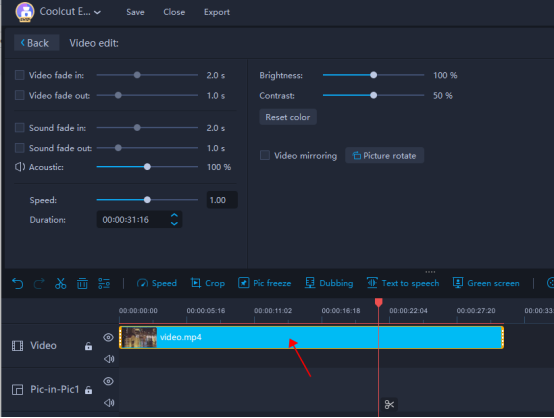
Double-click your video on the timeline to edit various elements of the work. Coolcut provides comprehensive editing options that give you control over your final product.
When it comes to video editing software for Windows, Coolcut Video Editor stands out for several reasons:
1. User-Friendly Interface
Coolcut’s interface is designed with the user in mind. Unlike many other video editors, Coolcut simplifies the process of trimming videos on Windows, making it accessible even for beginners.
2. Precision Cutting Tools
The ability to trim MP4 videos on Windows 10 with precision sets Coolcut apart. The intuitive "Split" icon and scissors feature ensure you can make exact cuts, which is essential for professional-grade editing.
3. Comprehensive Editing Features
Beyond just trimming videos, Coolcut offers a wide range of editing tools. You can adjust elements such as color, brightness, and contrast, adding effects and transitions that elevate the quality of your videos. Competing products often lack the depth of editing options available in Coolcut.
4. Performance and Speed
Coolcut operates smoothly on Windows 10, with minimal lag and fast rendering times. This efficiency is critical when working on large projects or tight deadlines. Many competing products struggle with performance issues that can disrupt the editing process.
5. Cost-Effective Solution
Coolcut offers a robust set of features at a competitive price point. When compared to other high-end video editors that can be prohibitively expensive, Coolcut provides exceptional value without compromising on quality.
Summary
In conclusion, if you need to trim videos in Windows, Coolcut Video Editor is the ideal choice. Its user-friendly interface, precision tools, comprehensive features, efficient performance, and cost-effectiveness make it superior to many competing products available for Windows 10.

